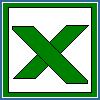Home Index Book Sheet Format Font AutoFilter FilterColumn RichString FormControl
ConditionalFormatting ConditionalFormat CoreProperties Table Examples
ConditionalFormatting ConditionalFormat CoreProperties Table Examples
Setup LibXL in Visual Studio for C/C++ languages
Please follow the instructions below.1. Go to the project settings, menu PROJECT -> Properties... 2. Go to the C/C++ section, select "Additional Include Directories" field and add a path to the "include_cpp" directory if you use C++ language or a path to the "include_c" directory if you use plain C language:
 3. Go to the Linker section, select "Additional Library Directories" field and add a path to the "lib" directory
if you build a 32-bit application or a path to the "lib64" directory if you build a 64-bit application:
3. Go to the Linker section, select "Additional Library Directories" field and add a path to the "lib" directory
if you build a 32-bit application or a path to the "lib64" directory if you build a 64-bit application:
 4. Go to the Input subsection, select "Additional Dependencies" field and add "libxl.lib":
4. Go to the Input subsection, select "Additional Dependencies" field and add "libxl.lib":
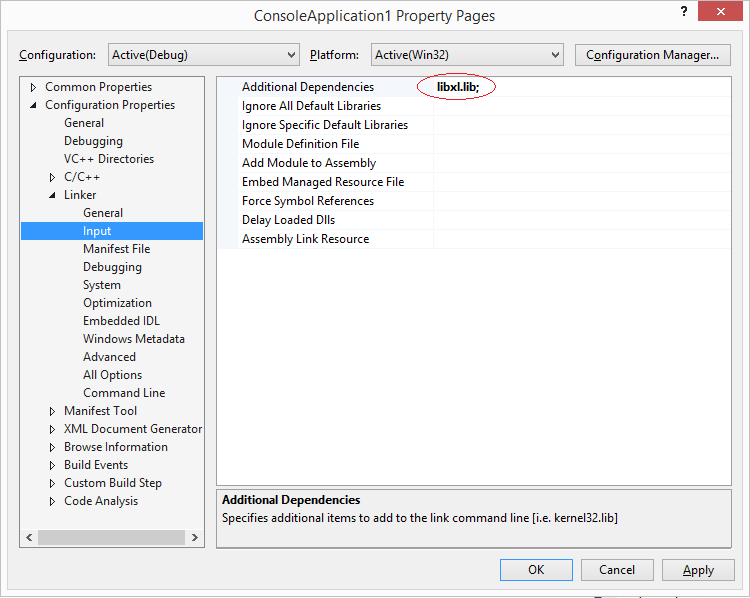 5. Copy libxl.dll file from LibXL bin or bin64 directory to your project directory with source files:
5. Copy libxl.dll file from LibXL bin or bin64 directory to your project directory with source files:
 6. Add the line #include "libxl.h" to your source file:
6. Add the line #include "libxl.h" to your source file:
 7. Project is ready for using LibXL functions.
7. Project is ready for using LibXL functions.
The video tutorial was kindly recorded by algoLancer: