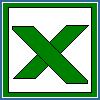Home Index Book Sheet Format Font AutoFilter FilterColumn RichString FormControl
ConditionalFormatting ConditionalFormat CoreProperties Table Examples
ConditionalFormatting ConditionalFormat CoreProperties Table Examples
Setup LibXL in Dev C++
1. Specify the path to the "include_cpp" directory in the "Include directories" sub-tab of the "Directories" tab in the Project Options: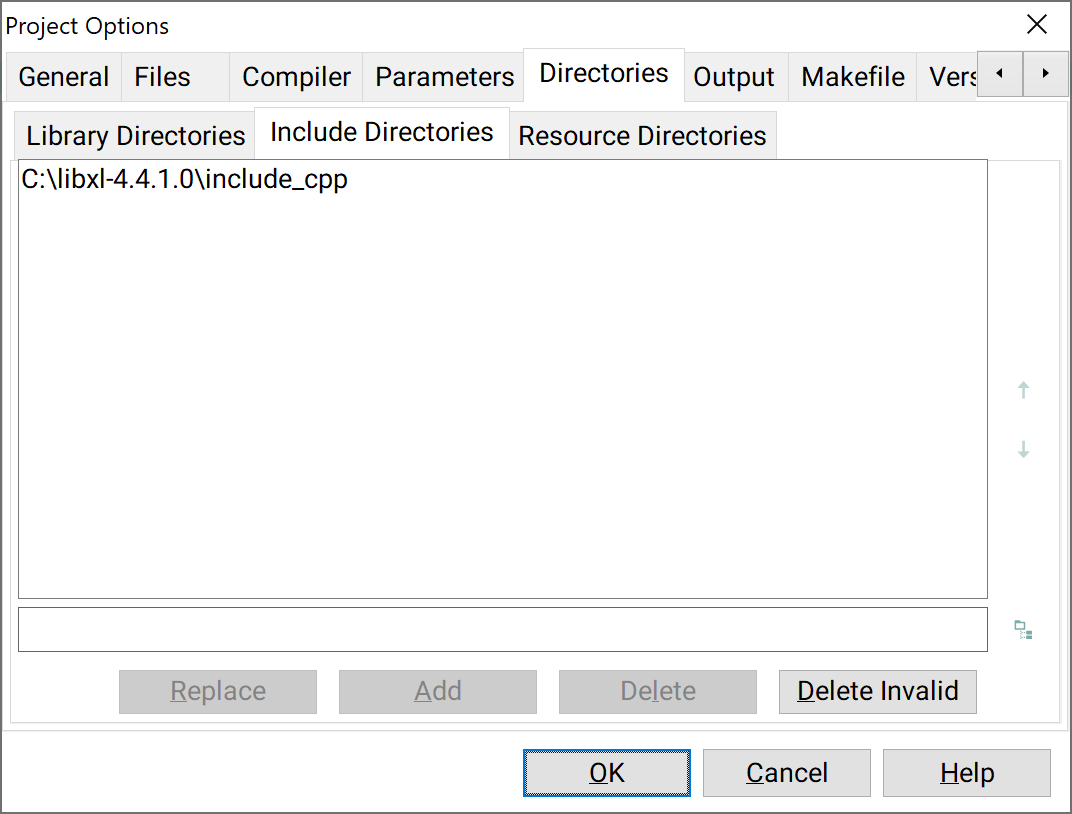
2. Click on the "Add library or object" button in the "Parameters" tab and specify the libxl.lib file from the lib64 folder:
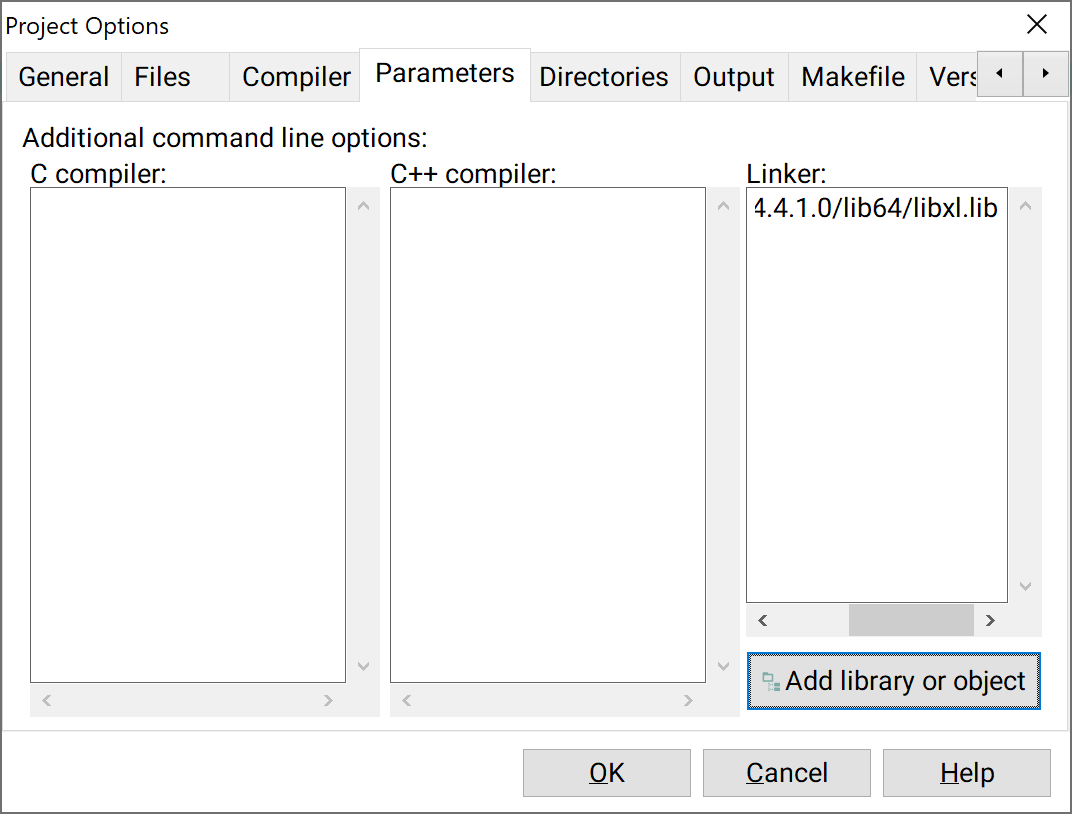
3. Copy the libxl.dll file from the bin64 folder to your project folder.
Please note that the settings above are for a 64-bit application, but if you want to build a 32-bit application, use the libxl.lib from the lib folder and the libxl.dll from the bin folder correspondingly.